ラズパイで作る自宅WEBサーバ構築
第10回 ファイアーウォール(iptables) 設定 2019.11.24

今回はファイアーウォールの設定です。
YouTube 動画でポイントを説明しています。上記画像をクリックすると再生できます。
サーバーの設定は、パソコン側のSSHクライアントソフトを利用して行っています。
サーバー構成図で示すように、ブロードバンドルーターの内側にサーバーを設置しているので、ブロードバンドルータ側で必要なポートのみを解放すれば
済んでしまうのですが、内側のラズパイでもファイアウォールを設置して二重化しています。
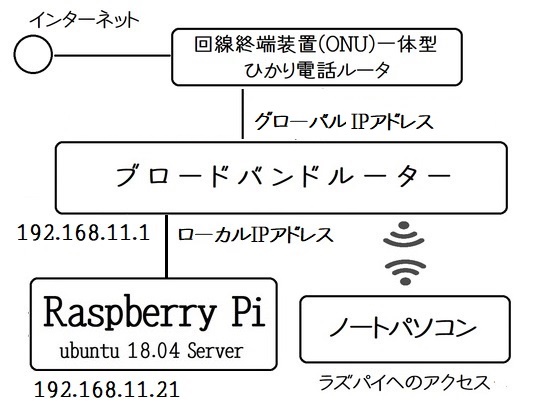
セキュリティ関連の無効化
$ dpkg --get-selections | grep selinux
libselinux1:arm64 install ← SELinux ランタイム共有ライブラリ
$ dpkg --get-selections | grep apparmor
apparmor install
libapparmor1:arm64 install
SELinux(Security Enhanced Linux)はライブラリのみがインストールされています。
AppArmor (Application Armor/アプリケーションアーマー) は、アプリケーションのシステムアクセスを制限するセキュリティツールです。
ネットワークアクセス、ファイルへの読み書き実行などの機能を制限することができます。
AppArmorの状態を表示してみます。
$ sudo aa-status
apparmor module is loaded.
17 profiles are loaded.
17 profiles are in enforce mode.
/sbin/dhclient
/usr/bin/lxc-start
/usr/bin/man
/usr/lib/NetworkManager/nm-dhcp-client.action
/usr/lib/NetworkManager/nm-dhcp-helper
/usr/lib/connman/scripts/dhclient-script
/usr/lib/snapd/snap-confine
/usr/lib/snapd/snap-confine//mount-namespace-capture-helper
/usr/sbin/mysqld
/usr/sbin/named
/usr/sbin/tcpdump
lxc-container-default
lxc-container-default-cgns
lxc-container-default-with-mounting
lxc-container-default-with-nesting
man_filter
man_groff
0 profiles are in complain mode.
2 processes have profiles defined.
2 processes are in enforce mode.
/usr/sbin/mysqld (1382)
/usr/sbin/named (1329)
0 processes are in complain mode.
0 processes are unconfined but have a profile defined.
※Enforce mode:プロファイルが許可しない動作をブロック
※Complain mode:プロファイルが許可しない動作をブロックせずにログを残す
MySQLなどの実行にも影響を与えていないのですが、外部にはSSHを通していないので、無効にしてしまいます。
$ sudo service apparmor stop
ufw(Uncomplicated FireWall)は、ファイアウォールの設定を行うコマンドですが、iptablesのラッパーなので無効化しておきます。
$ sudo ufw disable
既存設定の確認
$ sudo /sbin/iptables -L
Chain INPUT (policy ACCEPT)
target prot opt source destination
Chain FORWARD (policy ACCEPT)
target prot opt source destination
Chain OUTPUT (policy ACCEPT)
target prot opt source destination
何も設定されていないので、すべてのポートがACCEPTになっています。
iptables 設定用スクリプト(iptables.sh)の作成
iptablesはコマンドなので、実行しなければ有効となりませんが、サーバを起動する度に細かい設定をするのは面倒です。
シェルスクリプトを用意して、起動時に実行するようにします。
iptables コマンドをリモートで直接実行する場合は要注意です。間違えるとポートが塞がって回線が切断されてしまいます。
$ mkdir /home/ubuntu/scripts
$ cd /home/ubuntu/scripts
$ vi iptables.sh
#!/bin/bash
iptables -F ← 設定をクリア(chainのルールをすべて削除)
iptables -X ← ユーザー定義チェインを削除
iptables -P INPUT DROP ← ポリシー設定
iptables -P FORWARD DROP
iptables -P OUTPUT ACCEPT
iptables -A INPUT -p tcp --dport 22 -j ACCEPT ← SSH
iptables -A INPUT -p tcp --dport 25 -j ACCEPT ← SMTP
iptables -A INPUT -p tcp --dport 53 -j ACCEPT ← DNS
iptables -A INPUT -p tcp --sport 53 -j ACCEPT
iptables -A INPUT -p udp --dport 53 -j ACCEPT
iptables -A INPUT -p udp --sport 53 -j ACCEPT
iptables -A INPUT -p tcp --dport 80 -j ACCEPT ← WEB(http)
iptables -A INPUT -p tcp --dport 110 -j ACCEPT ← POP
iptables -A INPUT -p udp --dport 123 -j ACCEPT ← NTP
iptables -A INPUT -p udp --sport 123 -j ACCEPT
iptables -A INPUT -p tcp --dport 143 -j ACCEPT ← IMAP
iptables -A INPUT -p tcp --dport 443 -j ACCEPT ← WEB(https)
iptables -A INPUT -p tcp --dport 587 -j ACCEPT ← SMTP Submission
iptables -A INPUT -i lo -j ACCEPT ← 自端末からの入力許可
iptables -A INPUT -m state --state ESTABLISHED,RELATED -j ACCEPT
↑こちらから求めたパケットは許可する
※iptablesは上から順番にルールが適用されます。
※iptables -F:これをリモート端末から直接実行すると通信が遮断されてしまいます。
※この設定では ping は許可していません。ping を自動的に飛ばして サーバを探索して、悪意ある攻撃をされることがあるので
必要なければ解放しないほうが良いかもしれません。解放するのであれば下記を追加します。
iptables -A INPUT -p icmp -j ACCEPT
※ICMP ( Internet Control Message Protocol ) はインターネット層(OSI参照モデルのネットワーク層)で動作するプロトコルです。
また、必要に応じて下記の許可も検討してみてください。
iptables -A INPUT -p tcp --dport 20 -j ACCEPT ← FTP(非推奨)
iptables -A INPUT -p tcp --dport 21 -j ACCEPT ← FTP(非推奨)
iptables -A INPUT -p tcp --dport 465 -j ACCEPT ← SMTPS(SMTP SSL)
iptables -A INPUT -p tcp --dport 993 -j ACCEPT ← IMAP(SSL)
iptables -A INPUT -p tcp --dport 995 -j ACCEPT ← POP(SSL)
スクリプトファイルのアクセス権限を設定します
$ sudo chmod 700 iptables.sh
フィルタを適応してみます
$ sudo ./iptables.sh
一旦、接続が遮断されるので、再度、SSH接続します。
設定を確認します
$ sudo /sbin/iptables -L
Chain INPUT (policy DROP)
target prot opt source destination
ACCEPT icmp -- anywhere anywhere
ACCEPT tcp -- anywhere anywhere tcp dpt:ssh
ACCEPT tcp -- anywhere anywhere tcp dpt:smtp
ACCEPT tcp -- anywhere anywhere tcp dpt:domain
ACCEPT tcp -- anywhere anywhere tcp spt:domain
ACCEPT udp -- anywhere anywhere udp dpt:domain
ACCEPT udp -- anywhere anywhere udp spt:domain
ACCEPT tcp -- anywhere anywhere tcp dpt:http
ACCEPT tcp -- anywhere anywhere tcp dpt:pop3
ACCEPT udp -- anywhere anywhere udp dpt:ntp
ACCEPT udp -- anywhere anywhere udp spt:ntp
ACCEPT tcp -- anywhere anywhere tcp dpt:imap2
ACCEPT tcp -- anywhere anywhere tcp dpt:https
ACCEPT tcp -- anywhere anywhere tcp dpt:submission
ACCEPT all -- anywhere anywhere
ACCEPT all -- anywhere anywhere state RELATED,ESTABLISHED
Chain FORWARD (policy DROP)
target prot opt source destination
Chain OUTPUT (policy ACCEPT)
target prot opt source destination
システム起動時にスクリプトが実行されるように、サービス用のファイルを設定します。
$ sudo vi /lib/systemd/system/iptables.service
[Unit]
Description=iptables startup script
[Service]
Type=simple
ExecStart=/home/ubuntu/scripts/iptables.sh
Restart=no
[Install]
WantedBy=multi-user.target
※ファイル名は末尾が.serviceになるようにします。
サービスを有効にします
$ sudo systemctl enable iptables
Created symlink /etc/systemd/system/multi-user.target.wants/iptables.service → /lib/systemd/system/iptables.service.
有効になると、/etc/systemd/system/multi-user.target.wants 配下に iptables.service のシンボリックリンクが作成されます
無効にする場合は $ sudo systemctl disable iptables
サービスの状態を確認します
$ sudo systemctl list-unit-files --type=service | grep iptables
iptables.service enabled
システムを再起動して、ステータスを確認します
$ sudo reboot
$ sudo systemctl status iptables
● iptables.service - iptables startup script
Loaded: loaded (/lib/systemd/system/iptables.service; enabled; vendor preset: enabled)
Active: inactive (dead) since Fri 2019-07-19 18:35:48 JST; 4 months 6 days ago
Main PID: 1253 (code=exited, status=0/SUCCESS)
7月 19 18:35:45 ns.example.jp systemd[1]: Started iptables startup script.
※備考 iptables.sh で、Restart=always を指定した場合
start request repeated to quickly
のエラーになります。
解放しているポートを調べるツールを組込みます
$ apt-cache show nmap
Package: nmap
Architecture: arm64
Version: 7.60-1ubuntu5
$ sudo apt-get -y install nmap
TCP ポートをスキャンします
$ sudo nmap localhost
PORT STATE SERVICE
22/tcp open ssh
25/tcp open smtp
53/tcp open domain
80/tcp open http
110/tcp open pop3
143/tcp open imap
465/tcp open smtps
587/tcp open submission
3306/tcp open mysql
不正中継テストは下記のサービスを利用できます
http://www.abuse.net/relay.html
|